In iOS 6, one of the most annoying things is the lack of true timestamps for text/message and iMessages. The Messages app will let you view timestamp
of when you started a conversation and then it’ll randomly place
timestamps throughout the conversation, but there was no obvious
pattern. It just won’t let you view timestamp of each text message or iMessage you send or receive. iOS 7,
on the other hand, keeps track of timestamps of individual text
messages and iMessages, but it doesn’t show it by default, however, you
can view timestamps of text message and iMessages using this simple trick in iOS 7.

A simple timestamp is far from a groundbreaking feature, but it was long overdue for iOS. It’s sad that it took Apple until iOS 7 to bring individual timestamps to the Messages app. To view the timestamps of individual messages in iOS 7 on your iPhone, iPad, and iPod Touch, simply follow the steps mentioned below.
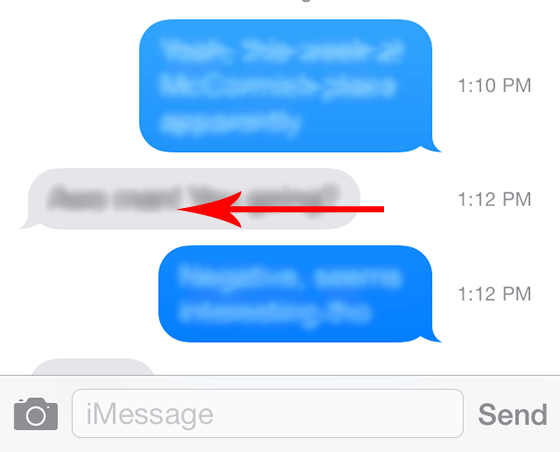

A simple timestamp is far from a groundbreaking feature, but it was long overdue for iOS. It’s sad that it took Apple until iOS 7 to bring individual timestamps to the Messages app. To view the timestamps of individual messages in iOS 7 on your iPhone, iPad, and iPod Touch, simply follow the steps mentioned below.
View timestamp of Messages in iOS 7
- To view timestamp of a message in iOS 7, open the Messages app.
- Go to an existing conversation thread, where you’ll notice that the random timestamps are still there.
- Once you’re in a messages conversation, you can view the timestamp of each message by making a swiping gesture: swipe your finger from right-to-left on the screen.
- As you swipe, the timestamp for each text message or iMessage will appear.
- Lifting your finger or swiping back to the right will hide the timestamps.
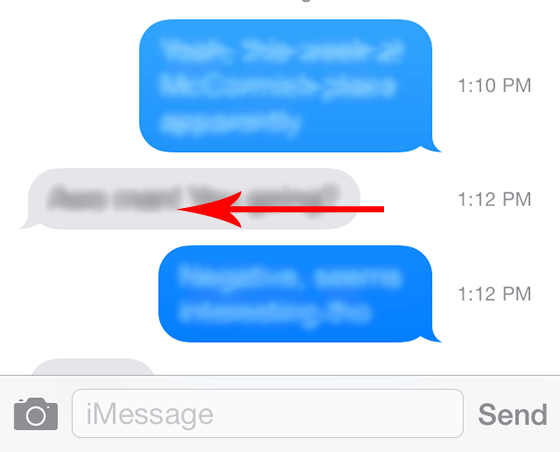

No comments:
Post a Comment