Cookies
are stored on your computer by websites you visit and contain
information such as login status or site preferences. Cookies are
deleted to remove website information from any browser (Mozilla Firefox,
Google Chrome, Safari, Internet Explorer, etc). This article describes
how to delete cookies in Firefox.
- At the top of the Firefox window, click on the " Button" ( Menu for Win XP) and then click
- Select the panel".
- Set Firefox will: to "Use custom settings for history". Or click "remove individual cookies"
4. Click " The Cookies window will appear.
5. In the Search: field, type the name of the site whose cookies you want to remove. The cookies that match your search will be displayed.
6. Select the cookie(s) in the list to remove and click .
7. Select the first cookie and press Shift+End to select all the cookies in the list.
8. Click to close the Cookies window.
- At the top of the Firefox window, click on the button, go over to the menu (click on the menu in Windows XP) and select .
- Set Time range to clear to Everything.
- Click on the arrow next to Details to expand the list of history items.
- Select Cookies and make sure that other items you want to keep are not selected.

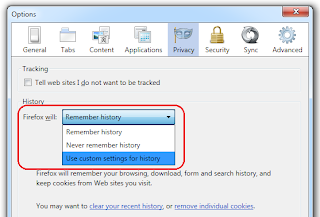


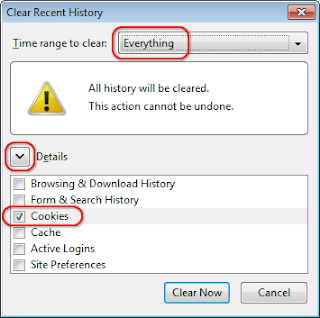
No comments:
Post a Comment